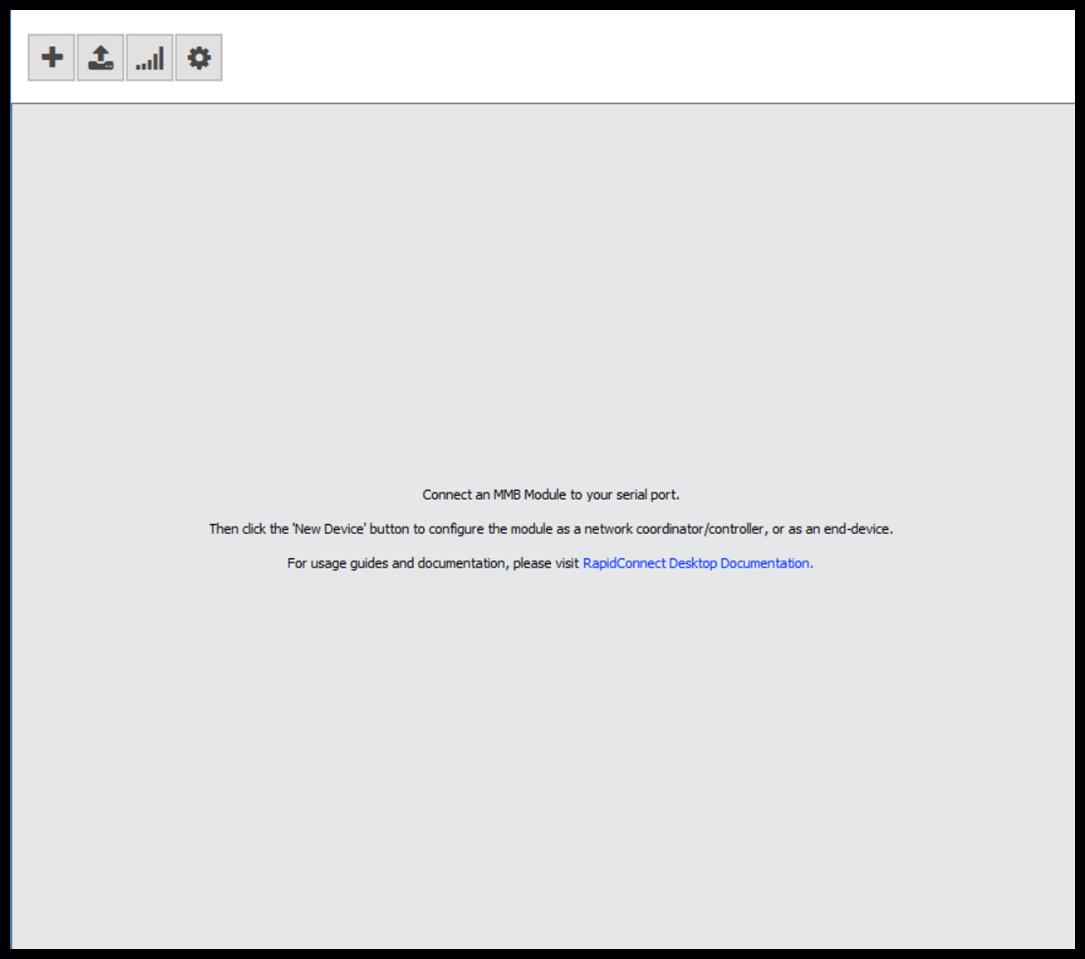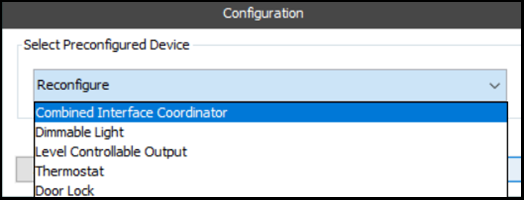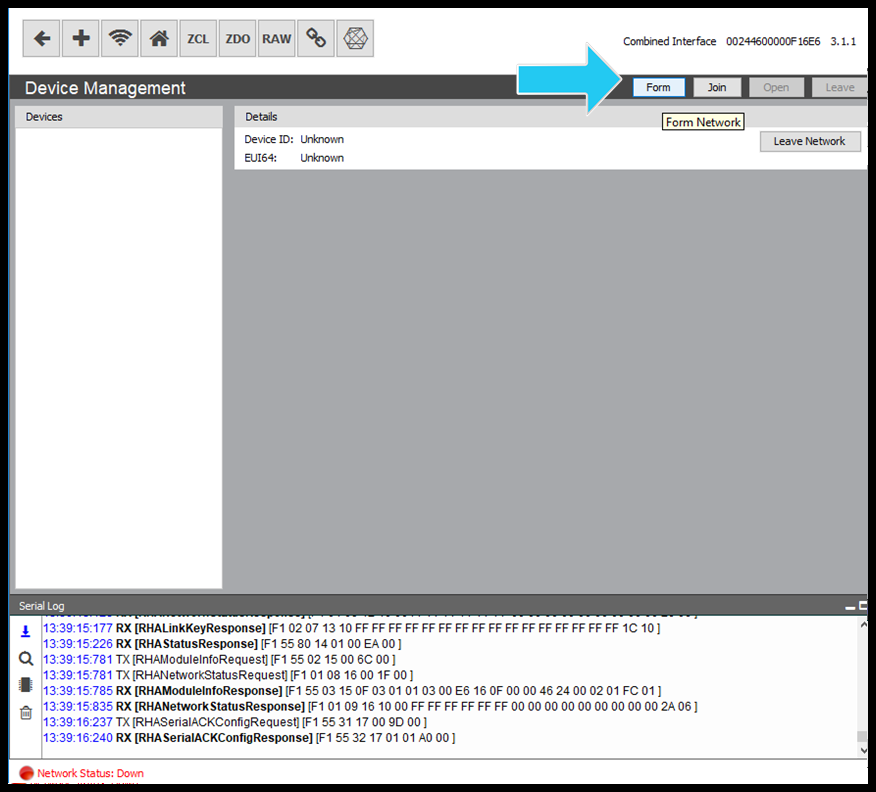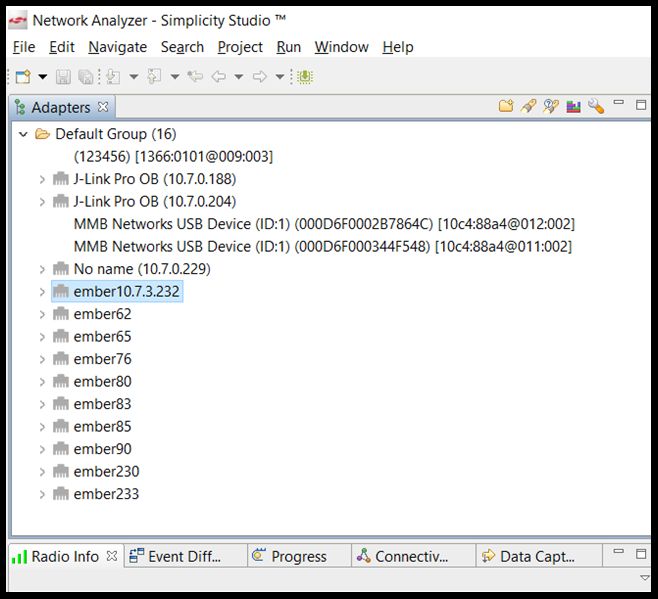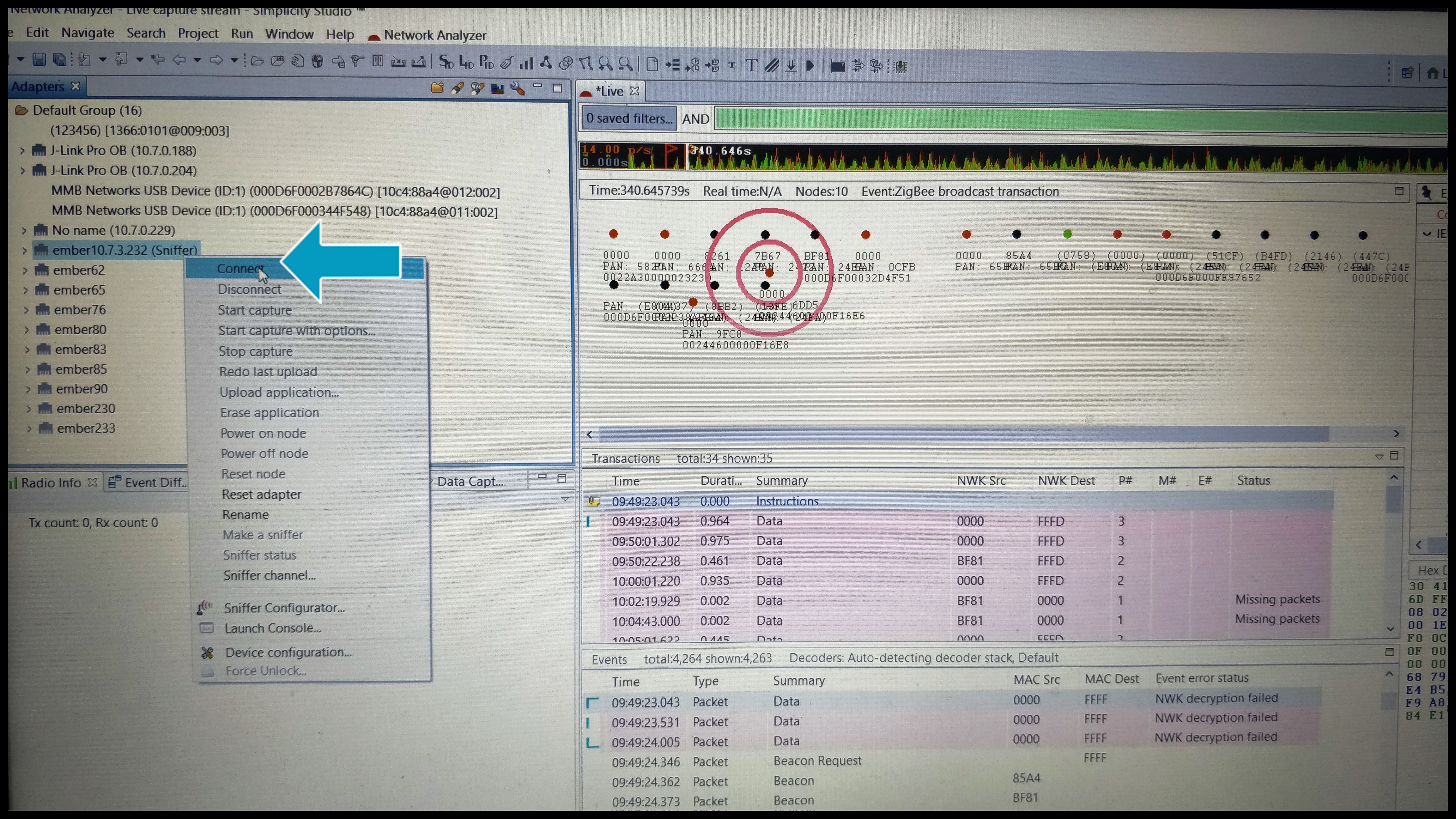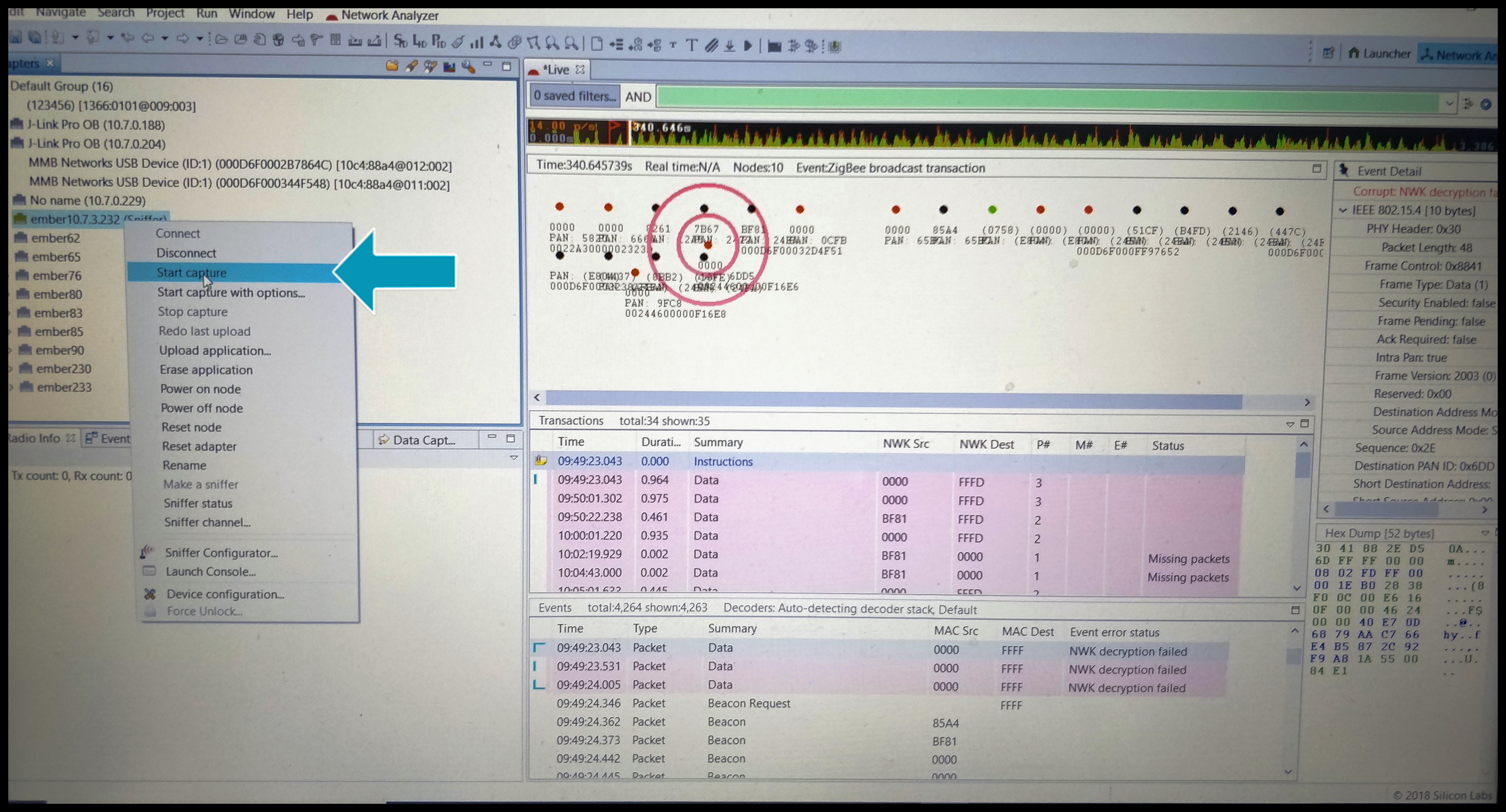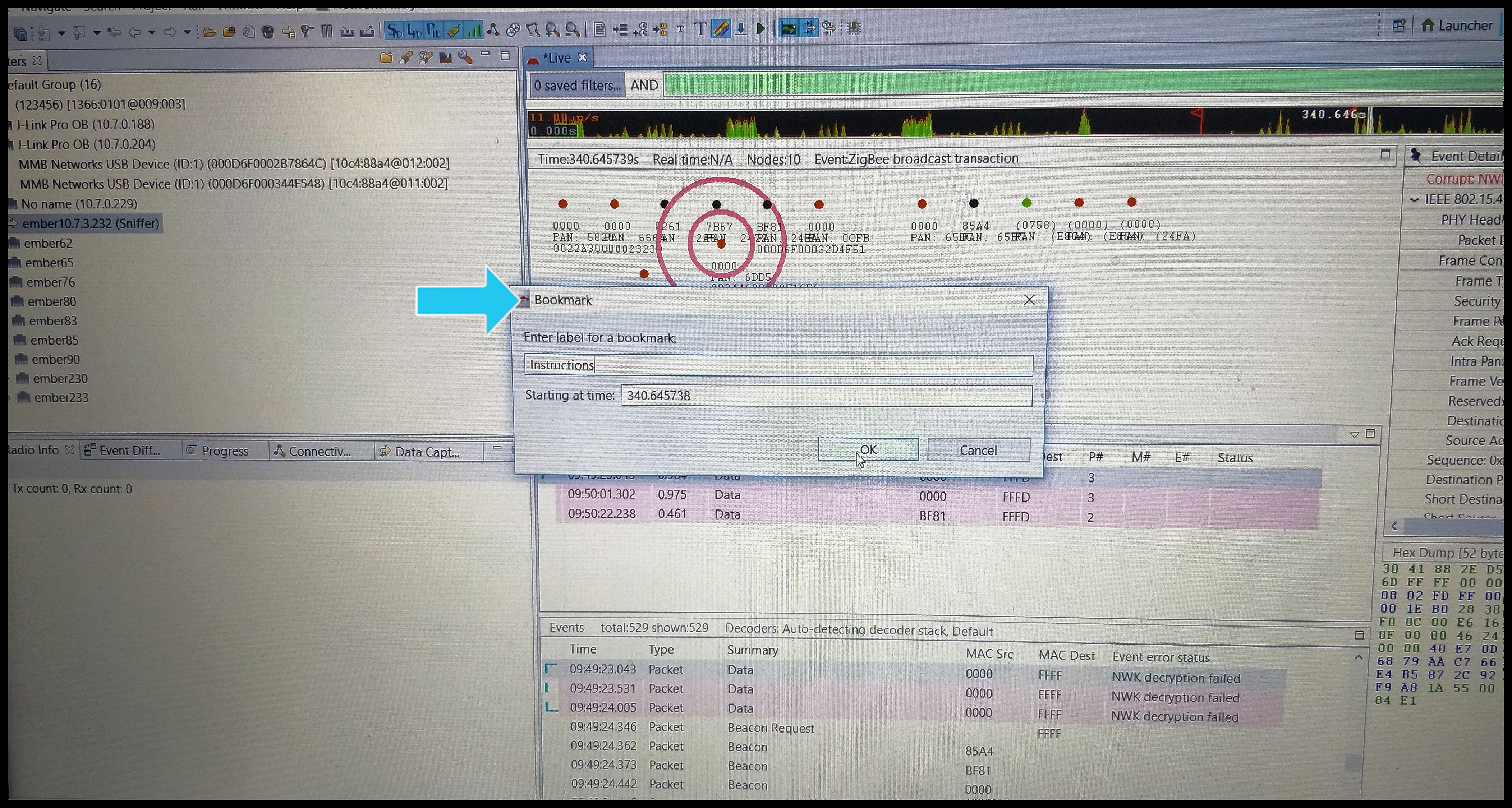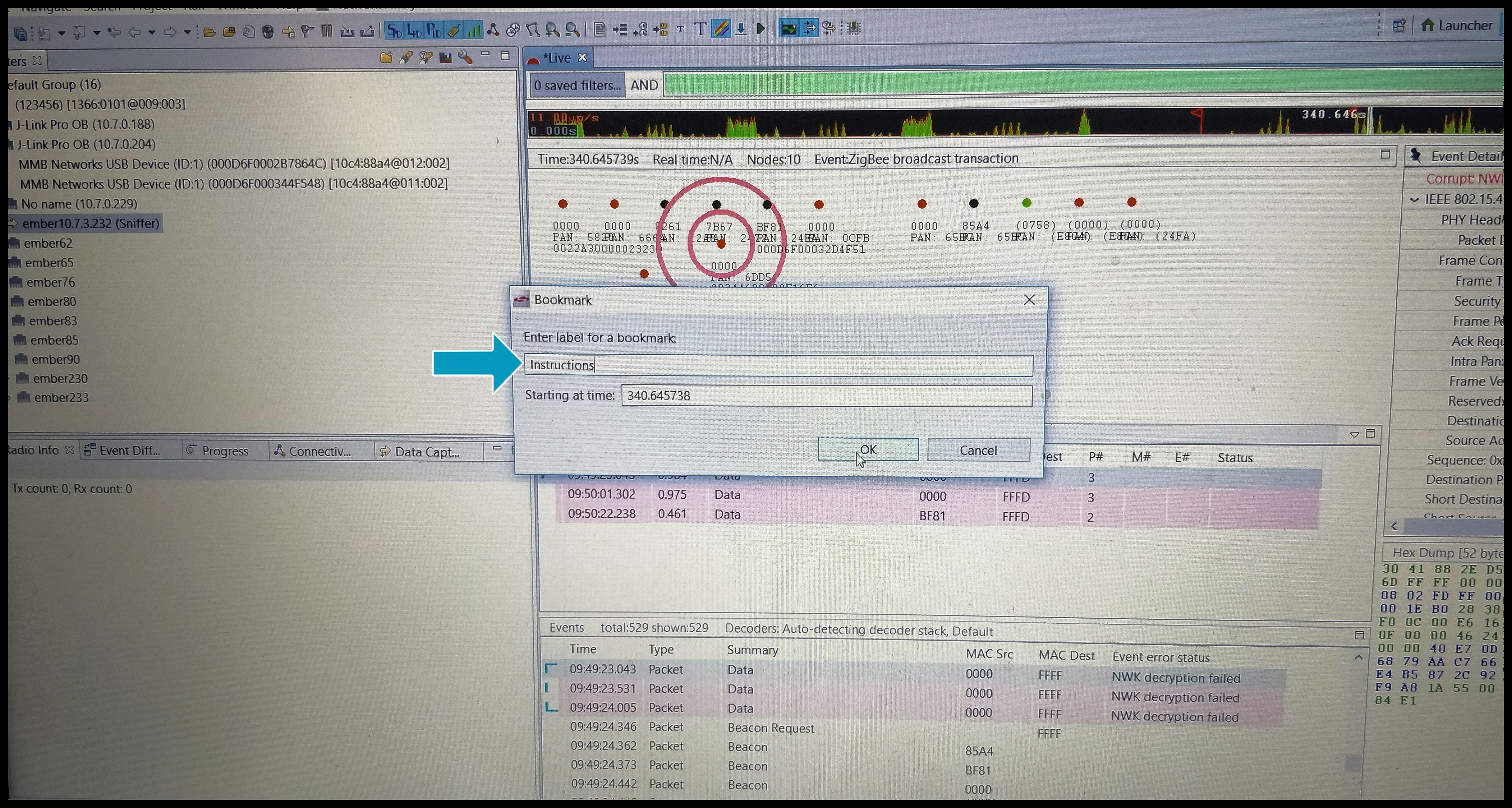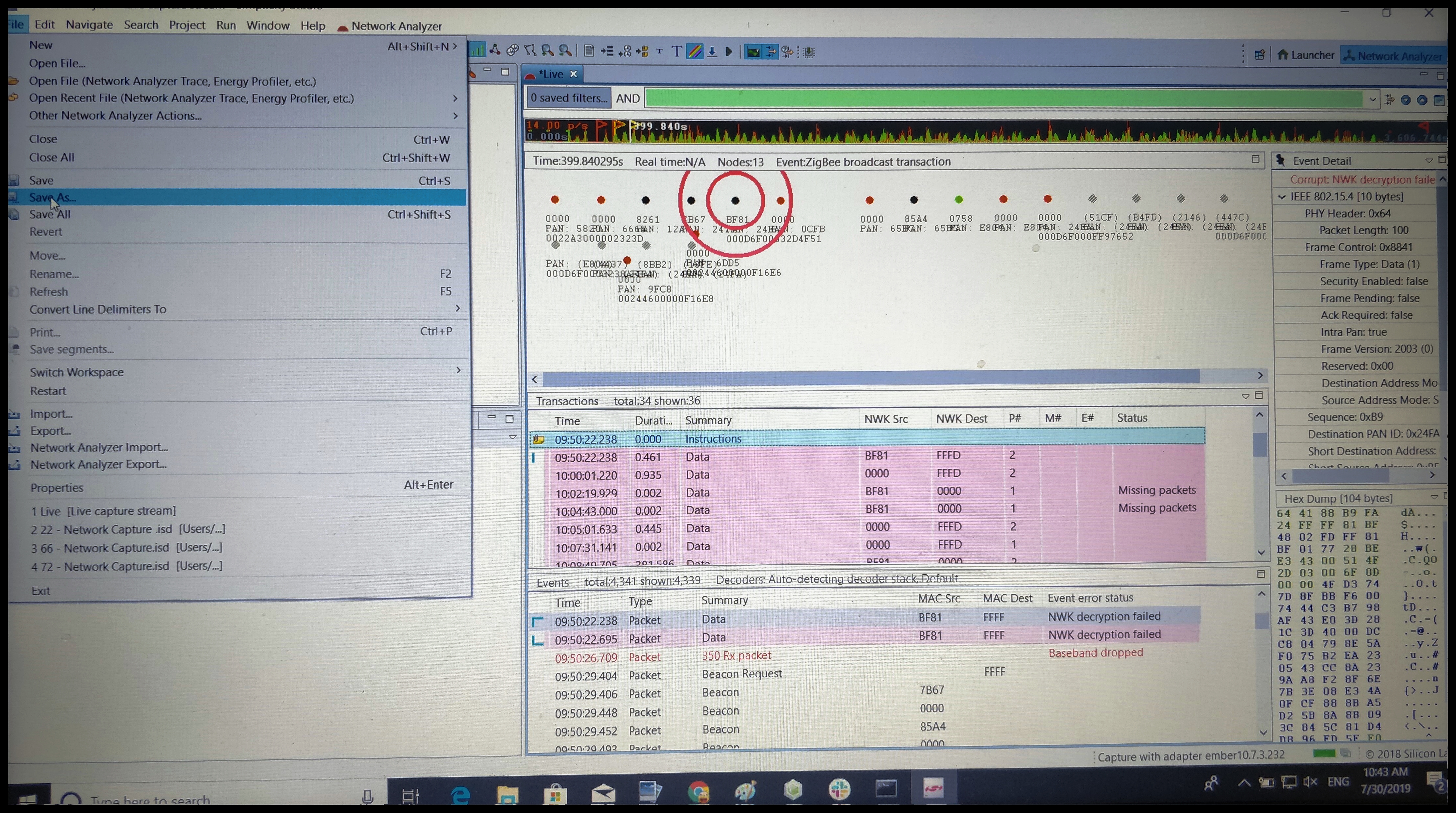| Style |
|---|
{style}
.wiki-content h1 {
font-family: 'Helvetica Neue', sans-serif; font-size: 30px; font-weight: bold; color: #20b6e1; letter-spacing: 1px; line-height: 1; text-align: left;
#border-bottom: 1px solid #98bddd !important;
}
.wiki-content h2 {
font-family: 'Helvetica Neue', sans-serif; font-size: 20px; font-weight: normal; color: #00517f; letter-spacing: 1px; line-height: 1; text-align: left;
}
.wiki-content h3 {
font-family: 'Helvetica Neue', sans-serif; font-size: 15px; font-weight: bold; color: #00517f; letter-spacing: 1px; line-height: 1; text-align: left;
}
.wiki-content h4 {
font-family: 'Helvetica Neue', sans-serif; font-size: 15px; font-weight: normal; font-style:italic; color:#00517f; letter-spacing: 1px; line-height: 1; text-align: left;
}
#title-text{
font-family: 'Helvetica Neue', sans-serif; font-size: 40px; font-weight: 500; letter-spacing: 1px; line-height: 1; text-align: left;
}
.panel, #content .panel {
-moz-border-radius: 5px;
-webkit-border-radius: 5px;
border-radius: 5px;
}
.panel .panelHeader {
text-align: left;
color: #FFFFFF;
line-height: 1em;
padding: 10px 10px 5px;
margin-bottom: 0;
background-color: #00517f;
-moz-border-radius-topleft: 5px;
-moz-border-radius-topright: 5px;
-webkit-border-top-right-radius: 5px;
-webkit-border-top-left-radius: 5px;
border-top-right-radius: 5px;
border-top-left-radius: 5px;
color:#FFFFFF
}
{style} |
Page Comparison
Manage space
Manage content
Integrations