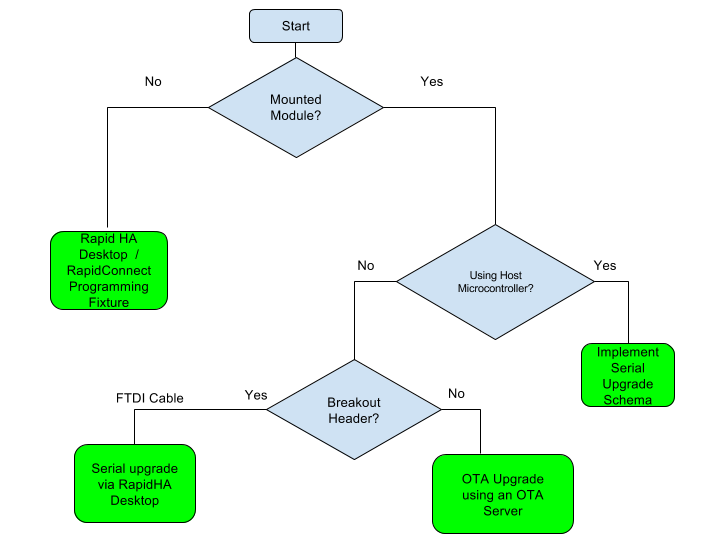This document gives the user an overview of possible firmware upgrade paths. These options only apply to cases where the user is attempting to load a new MBL or OTA file on their MMB hardware. These options do not apply for users who have written their own firmware or are trying to load NodeTest on their hardware.
Deciding best upgrade path:
| Panel | ||||||||||||
|---|---|---|---|---|---|---|---|---|---|---|---|---|
| ||||||||||||
If the modules have already been mounted on your board, then a serial firmware upgrade will be necessary.
|
| Panel | ||||||||||||
|---|---|---|---|---|---|---|---|---|---|---|---|---|
| ||||||||||||
If the modules have not yet been mounted on a board, then the RapidConnect Programming Fixture and RapidConnect Desktop can be used to upgrade the firmware on each module. See the Firmware Upload instructions for RapidConnect Desktop to learn more. For instructions using our legacy RapidHA Desktop application, see the User Guide here. |