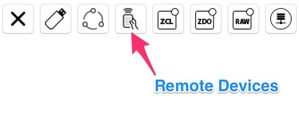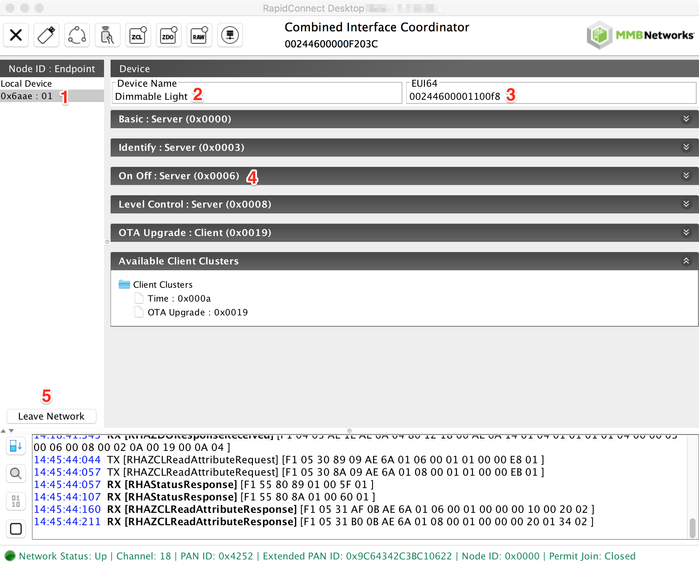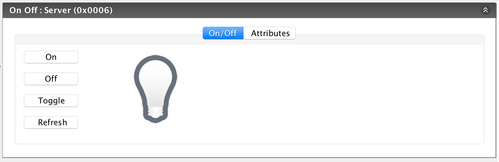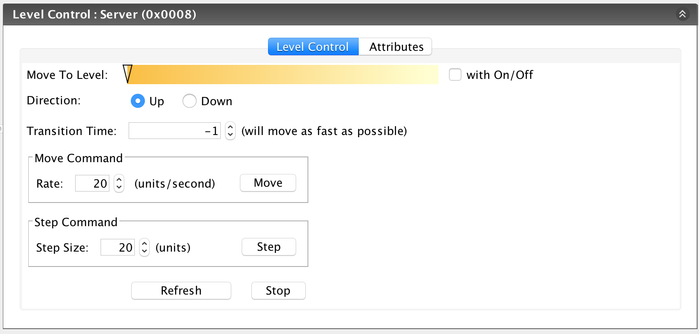Step 3: Lighting Device Control Example
This guide will help you become familiar with sending and receiving commands over a zigbee network. It will refer to specific lighting control commands which are found in the On/Off and Level Control clusters.
This guide assumes that a RapidConnect device is being used for testing instead of a real Dimmable Light. That said, all of the commands in this guide should be supported by any zigbee Dimmable Light (eg. Cree Connected bulb) so feel free to swap the second RapidConnect device with a product of your choosing.
A) Send Commands From Coordinator to the Dimmable Light Device
Switch to the RapidConnect Desktop instance that interfaces with the Combined Interface Coordinator. Open the Remote Devices window from the menu.
The Remote Devices window allows users to view the other devices on the network, along with their Endpoints, Clusters, Attributes and corresponding values. The Remote Devices window has the following sections, as shown in the image below:
- Node List: The Node List (1) breaks devices on the network down into their Node ID and available Endpoints. The first device in the list (labelled as 'Local Device') will be the one that is connected to this instance of RapidConnect Desktop via USB. In the image below, '0x6aae' is the Node ID for the Dimmable Light.
- Device Details: When a Node ID is selected, the Device Details sections will show the Device Name (2) and the EUI64 ID (3) of the selected device. During your testing, you should ensure that the EUI64 matches that of the Dimmable Light device. If you are working in a busy zigbee environment, it's good to check if an unintended device joined the network.
- Cluster List: The Cluster List (4) displays the clusters currently configured on the device. Server clusters are shown as expandable lists, with the capability to read attribute values. Any attributes that support writing over the zigbee network can be written through this interface. Client clusters will not be expandable because there are no other features to expose.
- Network Leave: Clicking the 'Leave Network' button (5) will prompt the currently selected device to leave the network. If the selected device is the coordinator, the network will be dissolved (i.e. all devices on the network will be prompted to leave).
Expand the On/Off Server (Cluster ID 0x0006). RapidConnect Desktop shows buttons for the commands in that cluster (On, Off, and Toggle), along with a graphic representation of the current state of the On/Off attribute (i.e. a light bulb that is either on or off).
Click on the 'Toggle' button to send a command over-the-air from the coordinator to the Dimmable Light. The state of the On/Off attribute should change to match the new values.
Expanding the Level Control Server (Cluster ID 0x0008) will expose the Level Control commands that can be sent to the Dimmable Light device.
Next Steps
You have now completed the demo of the RapidConnect Desktop software and RapidConnect firmware. To learn more about the advanced features of RapidConnect Desktop, see the Feature Guide.
Legal Notices
Copyright © 2020 MMB Networks, Inc. All rights reserved.
Confidential materials prepared and delivered by MMB Networks for receipt and review only by any partner subject to a valid and enforceable MMB Networks confidentiality agreement. Any receipt, review, or misuse of any of the content exchanged hereunder by any party not a party to this confidential exchange shall be subject to any and all rights available under the law. All rights, title and interest to the materials shall remain with MMB Networks.
Any suggestions provided to MMB Networks with respect to MMB Networks' products or services shall be collectively deemed “Feedback.” You, on behalf of yourself, or if you are providing Feedback on behalf of your employer or another entity, represent and warrant that you have full legal authority to bind such entity to these terms, agree to grant and hereby grant to MMB Networks a nonexclusive, perpetual, irrevocable, royalty free, worldwide license to use and otherwise exploit such Feedback within any MMB Networks products and services.