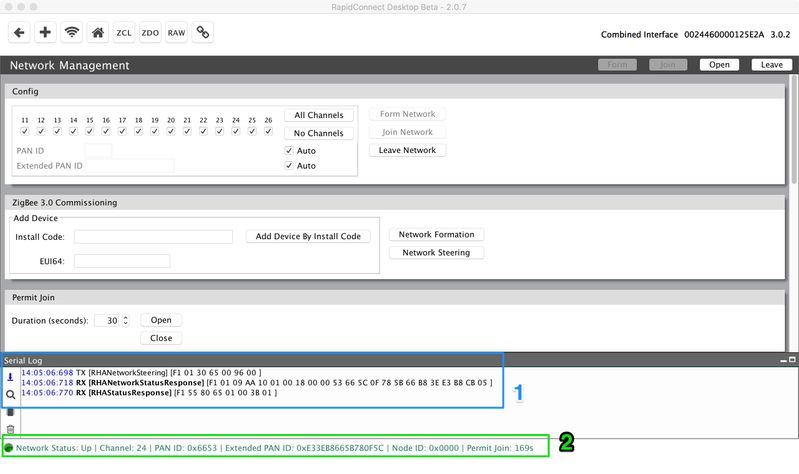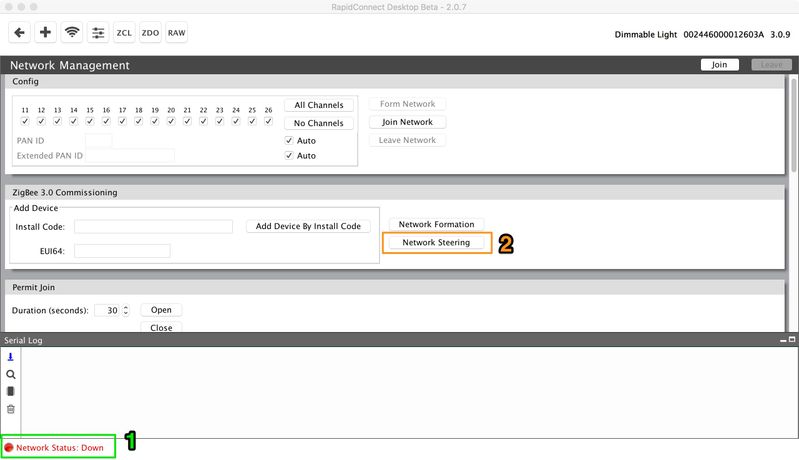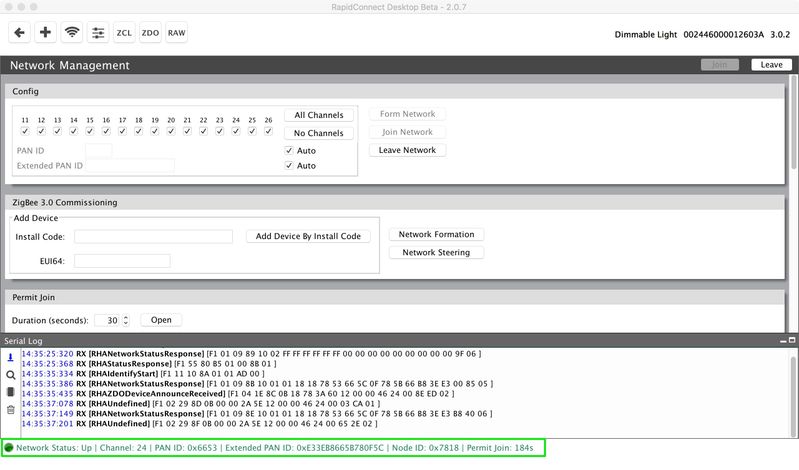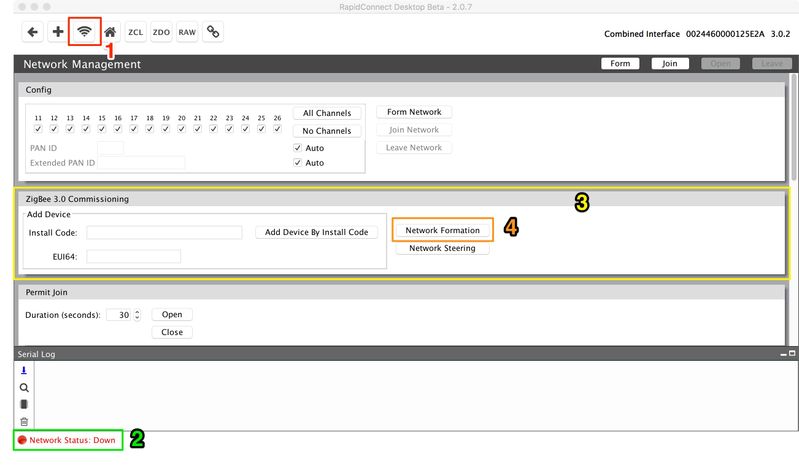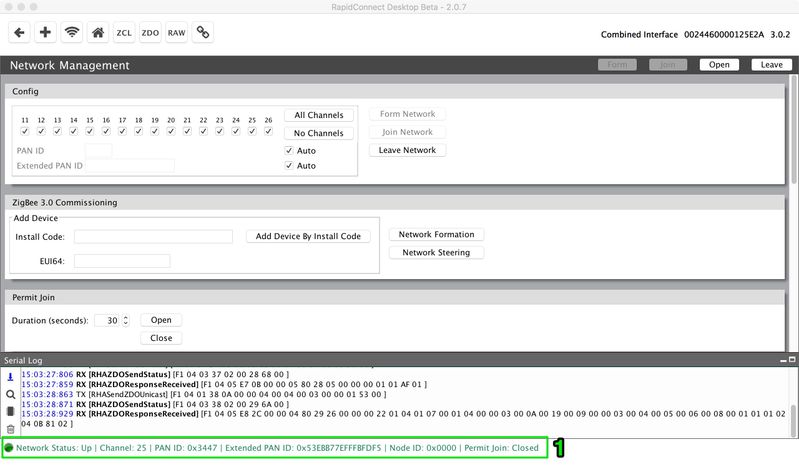This section takes users through the different commissioning modes supported by Zigbee 3.0 as defined in the Base Device Behaviour Specification. RapidConnect Desktop allows users to take advantage of these different commissioning modes by a simple click of a button.
BDB Commissioning Modes Overview
Network Steering
Network Steering will have the following effects:
- If the device is already on a network, open the network for joining (permit join).
- If the device is a Zigbee End Device (ZED) or a Zigbee Router(ZR), try to join an existing network. If this is successful, open the network for joining (permit Join). When joining a network, the device will using the following algorithm, in order.
- Join to centralized network by install code.
- Join to centralized network by PCLK.
- Join to distributed network.
The permit join window will open for the value specified in the Base Device Behaviour Constant variable bdbcMinCommissioningTime (180 seconds).
Netowrk Formation provides an easy method of forming a network and is in essence of the Zigbee Home Automation EZ-Mode feature. Clicking the 'Network Formation' button has the same effect as the Form Network command, except all network parameters (i.e. channel, PAN, XPAN) are automatically selected.
Create a new network:
- Zigbee Coordinator (ZC) will create a centralized security network.
ZR will create a distributed security network.
Network Steering using RapidConnect Desktop
Device Already On Network
Prerequisites
- RapidConnect Desktop connected serially to RapidConnect enabled device supporting RapidConnect 3.0.0+ firmware.
- Device is already on a network / formed a network.
Steps

- Click on 'Network Management' tab.
- Take note of current Network Status.
- Locate the Zigbee 3.0 Commissioning panel.
- Click the 'Network Steering' button.
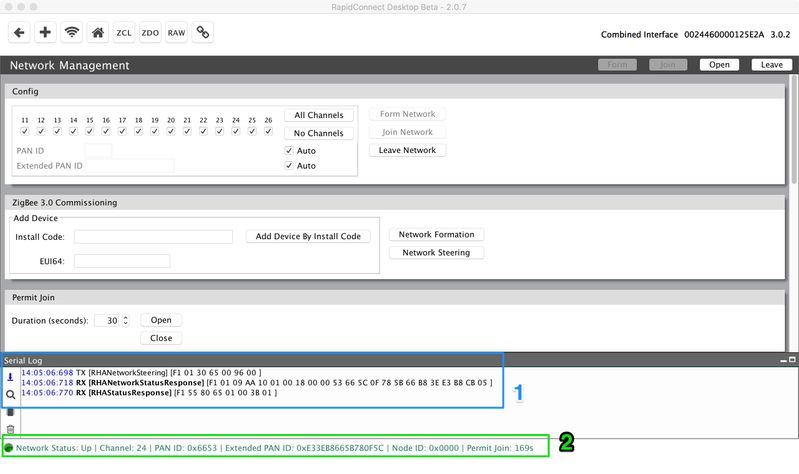
- The serial commands send and received by the device can be seen in the Serial Log
- The Permit Join window is opened for 180 seconds
Device not on a network
For a Zigbee End Device or a Zigbee Router, Network Steering will join a new network if the device is currently in the network down state.
Prerequisites
- RapidConnect Desktop connected serially to RapidConnect enabled device supporting RapidConnect 3.0.0+ firmware.
- Device is configured as a ZED or ZR.
- Device is not on a network.
Steps
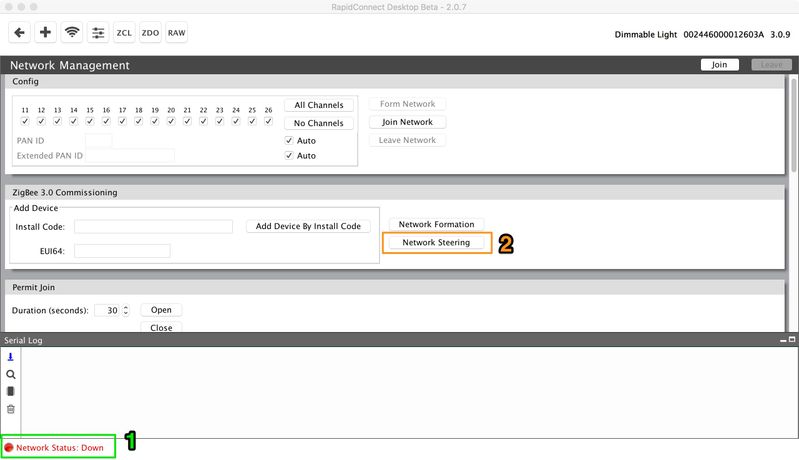
- Make sure the device is in a 'Network Down' state.
- Click on the 'Network Steering' button.
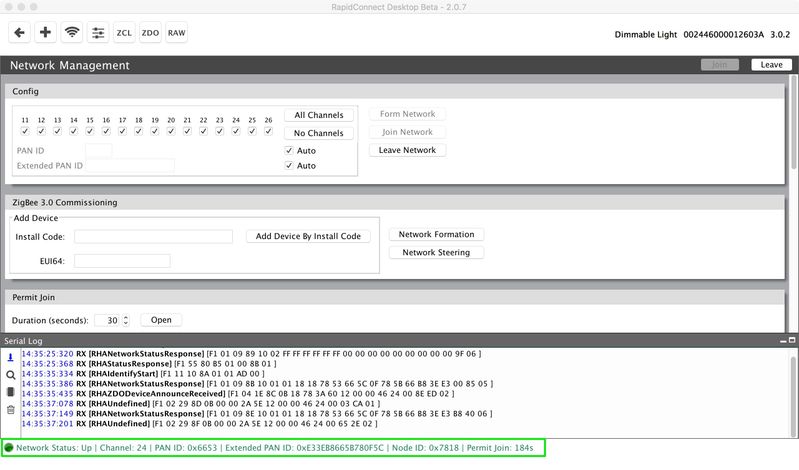
Take note of the new Network Status. The Device also automatically opens the Permit Join window.
Prerequisites
- RapidConnect Desktop connected serially to RapidConnect enabled device, supporting RapidConnect 3.0.0+ firmware.
- Device is configured as a Zigbee Coordinator.
Steps
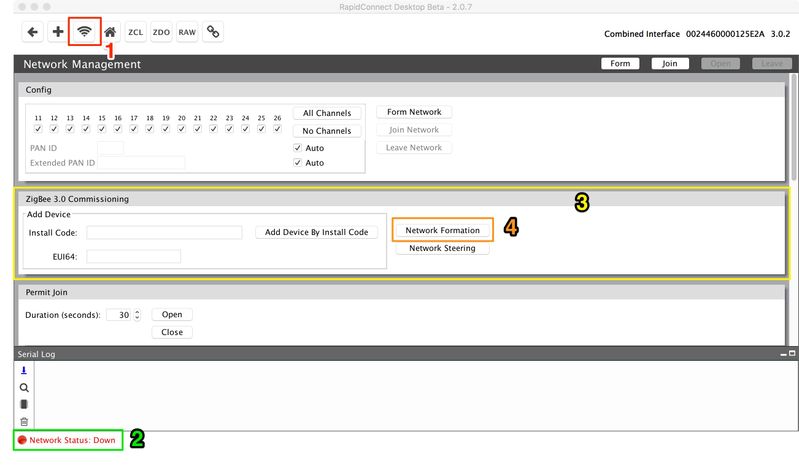
- Click on 'Network Management' tab.
- Take note of current Network Status.
- Locate the Zigbee 3.0 Commissioning panel.
- Click the 'Network Formation' button.
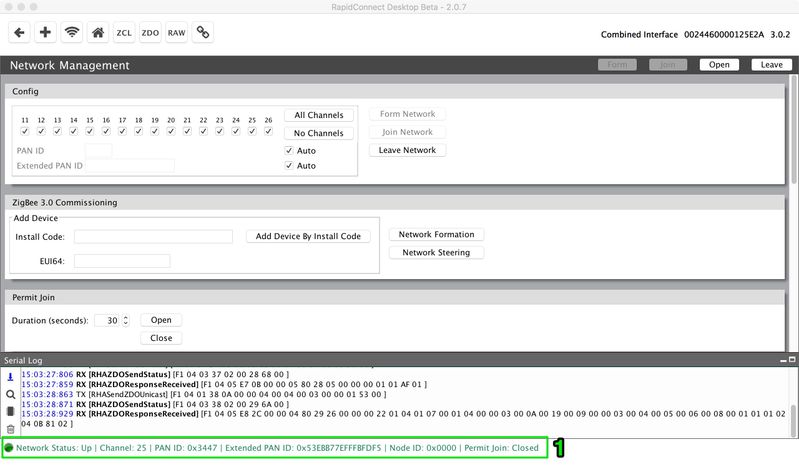
- Take note of the network 'Network Status'.